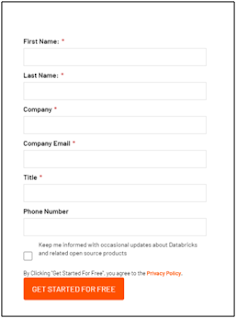What is Cloud Computing ? On a day-to-day basis, we are using a lot of services without even realizing that it can be called one. From the databases used in our websites to the CPU and memory used for training our fresh Machine learning model, we are surrounded by the services, which till now, we were managing on our own. But with the spread of high-speed internet and tech giants realizing their data centers, apart from hosting a one-day mega online sale every year(we know it’s you Amazon!), can also be used to provide services to everyone else, and thus, the data centers will pay for themselves. This gave rise to what we know today as Cloud Computing. Providing compute (CPU/Memory), storage, AI, and several other services over the Internet, and the best part being, we don’t have to worry about maintenance or scalability either. The actual data centers are still located somewhere, but since we are receiving the services we require over the Internet, so it’s termed Cloud Computing...